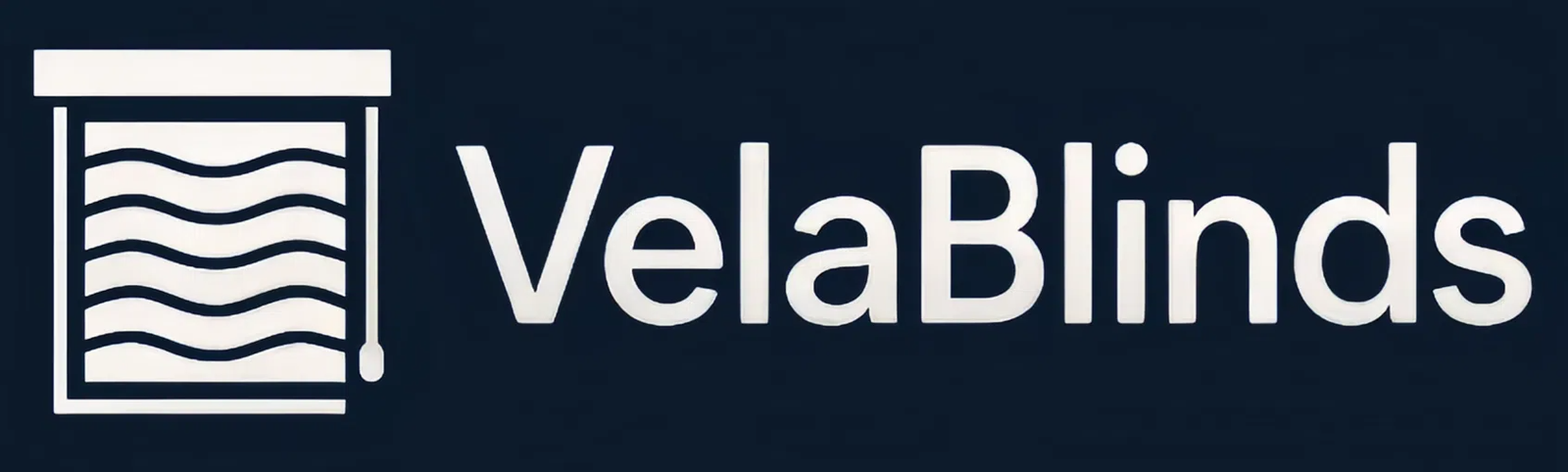Your clients want a fully connected smart home. But getting different devices to work together can be a frustrating puzzle. Here is how to make smart blind integration simple and seamless.
To connect motorized blinds, you need a smart hub compatible with your blinds and voice assistant. Add the hub to its app, link it to your Alexa[^1] or Google Home[^2] account, and your blinds will be discoverable for voice control.

As a supplier of smart shading solutions, I’ve guided countless project managers[^3] and installers through this exact process. The magic isn’t in the blind itself, but in the small "bridge" device that connects everything. Once you understand how that bridge works, connecting your blinds to Alexa or Google Home is a straightforward task that unlocks a world of convenience for your clients. Let’s walk through the steps for a reliable setup every time.
How to connect motorized blinds to Google Home?
Connecting new devices to Google Home can feel intimidating. One wrong step can lead to confusion and products that don’t respond. Here is a clear, repeatable process.
First, set up your blinds in their native app (like Tuya or Smart Life) using a smart hub. Then, in the Google Home app, tap "+" > "Set up device" > "Works with Google," and link your hub’s account.

The key to success is understanding that Google Home doesn’t talk to the blinds directly. It talks to the smart hub, which acts as a translator. At VelaBlinds, we primarily use Zigbee motors for their reliability, and they connect through a Tuya[^4]-compatible hub. The process is the same for most brands. I always break it down into two simple stages for my clients to make it less daunting.
Step-by-Step Google Home Connection
| Stage | Step | Action & Details |
|---|---|---|
| 1. Hub Setup | 1. Power on Hub | Plug in your smart hub and connect it to your Wi-Fi using its own app (e.g., Tuya, Smart Life). |
| 2. Pair Blinds | Use the hub’s app to discover and add your motorized blinds to the hub. Name them clearly (e.g., "Living Room Shade Left"). | |
| 2. Google Link | 3. Open Google Home | In the app, tap the ‘+’ icon in the top left. |
| 4. Add Service | Select "Set up device," then "Works with Google." | |
| 5. Link Account | Search for the service name of your hub’s app (e.g., "Tuya Smart"), and sign in to link the accounts. |
Once linked, Google Home will automatically find the blinds you named in the hub’s app, and you can start using voice commands.
How to connect motorized blinds to Alexa?
Alexa integration is a must-have for most smart home projects. You can’t afford setup failures that frustrate the client. This process is just as simple as Google’s, but uses "Skills" instead.
In the Alexa app, go to "More" > "Skills & Games." Search for the Skill associated with your smart hub (e.g., Smart Life), enable it, and link your account. Then ask Alexa to discover devices.

I find it helpful to explain Alexa "Skills" to my clients like they are tiny apps that teach Alexa a new ability. To control a new brand of device, you first need to add the right Skill. Once you install the "language pack" for your smart hub, the rest is easy. A project manager I worked with recently was amazed at how fast the setup was once he understood this concept. He was expecting a complex coding process but it was just a few taps in the app.
The physical setup is identical to the Google Home process. You must first set up your blinds with their hub in the hub’s native app. After that is complete, you can teach the ability to Alexa. Just like with Google, make sure you give your blinds clear, easy-to-say names like "Office Blind" or "Kitchen Shade." Vague names like "Shade 1" will be hard for clients to remember.
Do electric blinds work with Alexa?
You want to specify electric blinds but need to guarantee Alexa compatibility. Not all motorized blinds are created equal. Here is what you need to look for.
Yes, most modern electric blinds work with Alexa, but they require two things: a "smart" motor (using protocols like Zigbee, Z-Wave, or Wi-Fi) and a compatible hub or bridge that connects to your network.
The term "electric blind" can be broad. Many traditional motors use simple Radio Frequency (RF) remotes and have no built-in "smart" capabilities. While these can sometimes be made smart with an extra third-party RF-to-Wi-Fi[^5] converter, it adds complexity and another point of failure.
This is why we focus our VelaBlinds product line on motors with built-in smart protocols like Zigbee.
- Zigbee Motors: These are designed for smart homes. They are low-power, reliable, and create a strong mesh network. They communicate directly with a dedicated smart hub.
- Smart Hub: The hub is the brain. It connects to your Wi-Fi router and acts as the bridge between the Zigbee signal from the blinds and the Wi-Fi signal from Alexa or Google Home.
When you are sourcing blinds for a project, always ask the supplier: "What protocol does the motor use, and which hub do I need for Alexa integration?" This question will instantly tell you if you are dealing with a truly smart, reliable system.
What are the Alexa commands for shades?
You’ve connected the blinds, but what does the client actually say? Using the right commands makes the system feel intuitive and powerful. Awkward phrasing ruins the magic.
Use simple, natural phrases. Key commands involve actions like "open," "close," "raise," and "lower," or setting a specific level with "set to [percentage]." You can also use the names of groups or rooms.

Providing your client with a simple "cheat sheet" of commands is a great way to complete a project handover. It empowers them to use the system fully from day one. I suggest focusing on the most useful and common commands.
Essential Alexa Blind Commands
| Command Type | Example Phrasing |
|---|---|
| Open/Close | "Alexa, open the bedroom blinds." |
| "Alexa, close the kitchen shade." | |
| Percentage Control | "Alexa, set the living room blinds to 50 percent." |
| "Alexa, raise the office blind to 25 percent." | |
| Group Control | "Alexa, lower all downstairs blinds." |
| Status Check | "Alexa, are the bedroom blinds open?" |
The key is that the names you use in the commands must match the names you gave the devices or groups in the Alexa app. Clear naming during setup is critical for an effortless user experience.
What voice commands[^6] work with Google Assistant for controlling motorized blinds?
The project requires Google Home, so you need the right command set. While similar to Alexa, Google’s phrasing can be slightly different. Knowing the specifics ensures a smooth client demonstration.
Google Assistant responds to direct commands like "raise," "lower," "open," and "close." You can also specify percentages, such as "set the [blind name] to 75 percent." Using room names for group control is also very effective.
Just like with Alexa, providing a simple list of commands can make a huge difference for the end-user. Google’s conversational AI is very good, so you can often phrase things in a few different ways, but it’s best to start with the most direct commands.
Essential Google Assistant Blind Commands
| Command Type | Example Phrasing |
|---|---|
| Open/Close | "Hey Google, open the office shades." |
| "Hey Google, close all the blinds." | |
| Percentage Control | "Hey Google, set the dining room blind to 30%." |
| "Hey Google, lower the bedroom blinds to 80 percent." | |
| Group Control | "Hey Google, raise the blinds in the living room." |
| Status Check | "Hey Google, are the kitchen blinds closed?" |
Testing these commands yourself after setup is a crucial quality check. It ensures that device names are recognized correctly and everything is functioning as expected before you hand the project over to the client.
How to set up automated schedules and scenes for smart blinds with voice assistants?
Voice control is convenient, but true automation makes a home feel smart. This means blinds that adjust on their own. Setting this up is easier than you think.
Use the "Routines" feature in the Alexa or Google Home app. You can create triggers, like a specific time or a voice command, to perform a series of actions, such as closing blinds and dimming lights.

This is where you can deliver incredible value to your client. Routines transform the smart blinds from a novelty into an integral part of their daily life. I often walk my project partners through setting up two basic routines that have a huge impact.
Example 1: "Good Morning" Routine
- Trigger: Sunrise (or a set time like 7:00 AM).
- Actions:
- Open bedroom blinds to 50%.
- Slowly brighten bedroom lights.
- Start playing a morning news briefing.
Example 2: "Movie Time" Scene
- Trigger: The voice command, "Alexa, it’s movie time."
- Actions:
- Close living room blinds completely.
- Set living room lights to 10% brightness.
- Turn on the TV.
Setting up just one or two of these demonstrates the true power of the system and elevates the client’s experience far beyond simple voice commands.
How to close motorized blinds manually?
Your client asks a critical question: "What if the Wi-Fi goes out?" They need to know they won’t be stuck with blinds they can’t control. Reliable manual control is non-negotiable.
Most motorized blinds come with a dedicated remote control[^7] that communicates directly with the blind’s motor, completely independent of Wi-Fi. This remote is the primary manual override for any network outage.
This is a point I stress with every project. The smart home connection is fantastic, but there must be a simple, reliable backup. The communication system is layered for exactly this reason.
- Direct Control (Highest Priority): The handheld remote sends a direct RF or Zigbee signal to the motor. This always works, even with no power to the hub or no internet.
- Hub Control: The smart hub sends a signal to the motor. This is what the hub’s app (e.g., Tuya) uses. It requires the hub to be powered on.
- Cloud Control: Alexa or Google sends a command over the internet to the hub’s cloud service, which then tells your hub what to do. This requires working Wi-Fi.
Because the remote is at the top of this hierarchy, it’s the ultimate fallback. Always ensure the client receives the remotes and understands that they are the solution for any connectivity issues.
What to do when motorized blinds won’t respond to Alexa or Google Home commands?
A support call comes in: "The blinds aren’t working!" Panicking is not an option. Following a logical troubleshooting sequence will solve the problem 99% of the time.
Start with the most basic issue and work your way up. Check the blind’s power, test the physical remote, then check the hub’s app, and finally, check the link to your voice assistant.

I provide my partners with a simple diagnostic flow to quickly isolate the problem. This prevents wasted time and makes you look like an expert in front of the client.
Troubleshooting Flowchart
- Check Power: Is the blind charged or plugged in? Is the LED on the motor responding? If not, solve the power issue first.
- Test the Remote: Does the handheld remote control the blind?
- Yes: The blind and motor are fine. The problem is with the smart hub or network.
- No: The issue is with the motor itself or its power. Re-pair the remote or check the power source.
- Test the Hub’s App: Open the Tuya or Smart Life app. Can you control the blind from there?
- Yes: The hub and blind are communicating. The problem is the link between the hub and the voice assistant.
- No: The issue is the connection between the hub and your Wi-Fi, or the hub and the blind. Check that the hub is online.
- Relink the Skill/Service: If the hub’s app works but voice control doesn’t, the link is broken. In your Alexa or Google Home app, disable and then re-enable the Skill/Service and link your account again. This solves the problem most of the time.
How to control multiple motorized blinds simultaneously using voice assistants?
Your project includes a large great room or a wall of office windows. Controlling each blind individually would be a nightmare. Grouping is the clean, professional solution.
In your Alexa or Google Home app, create a "Room" or a "Group" (e.g., "Living Room"). Assign all the relevant blinds to this group. Now, a single command like "Alexa, open the Living Room blinds" will control all of them together.
Creating groups is a fundamental step for any multi-blind installation. It’s the difference between a clunky collection of individual devices and a truly smart, integrated system. I recently worked on a project for a modern home with a large sunroom that had six motorized shades. We created a "Sunroom" group. The client can now say "Hey Google, close the sunroom shades," and all six move in perfect, silent synchronization.
This grouping feature is also the foundation for powerful whole-home scenes. You can create a "Goodnight" routine that includes a command to "close all blinds," and every blind in every group across the entire house will close. This level of simple, powerful control is what truly impresses clients and makes a smart blind installation feel seamless and luxurious.
Conclusion
Connecting motorized blinds to voice assistants is simple with a compatible smart hub. This setup unlocks powerful commands, routines, and group controls that transform a project and delight your clients.
---
[^1]: Learn how to easily connect and control your smart devices using Alexa.
[^2]: Get step-by-step guidance on integrating Google Home with your smart devices.
[^3]: Gain insights into the essential knowledge for project managers in smart home projects.
[^4]: Find out how Tuya simplifies the management of smart home devices.
[^5]: Understand the role of Wi-Fi in the performance of smart home devices.
[^6]: Explore the best voice commands to control your smart blinds effortlessly.
[^7]: Discover how remote controls provide a reliable backup for motorized blinds.Partner with VelaBlinds for Your Next Project
Smart window treatments shouldn’t be complicated. After working with 500+ distributors and contractors worldwide, I’ve streamlined the process to get you quality products, competitive pricing, and reliable support – every time.
Why project professionals choose VelaBlinds:
- ✅ Fast, Accurate Quotes – Detailed specs and pricing within 24 hours
- ✅ Transparent Pricing – No hidden fees, volume discounts clearly outlined
- ✅ Quality Assurance – Direct partnerships with certified OEM manufacturers
- ✅ Project Support – Dedicated account manager from quote to delivery
Start your next project:
📧 Quick Quote: Send your requirements to info@velablinds.com
📱 Direct Contact: WhatsApp +86 137 2012 8317
🌐 Browse Solutions: https://velablinds.com/
📁 Product Resources: Access spec sheets, catalogs & project files
Jimmy Chen, Founder
"I built VelaBlinds to solve the real challenges I faced as a project buyer – long lead times, unclear specs, and unreliable suppliers. Let’s discuss how we can power your projects with smarter blinds."
Serving distributors and contractors across North America, Europe, and Australia since 2018.